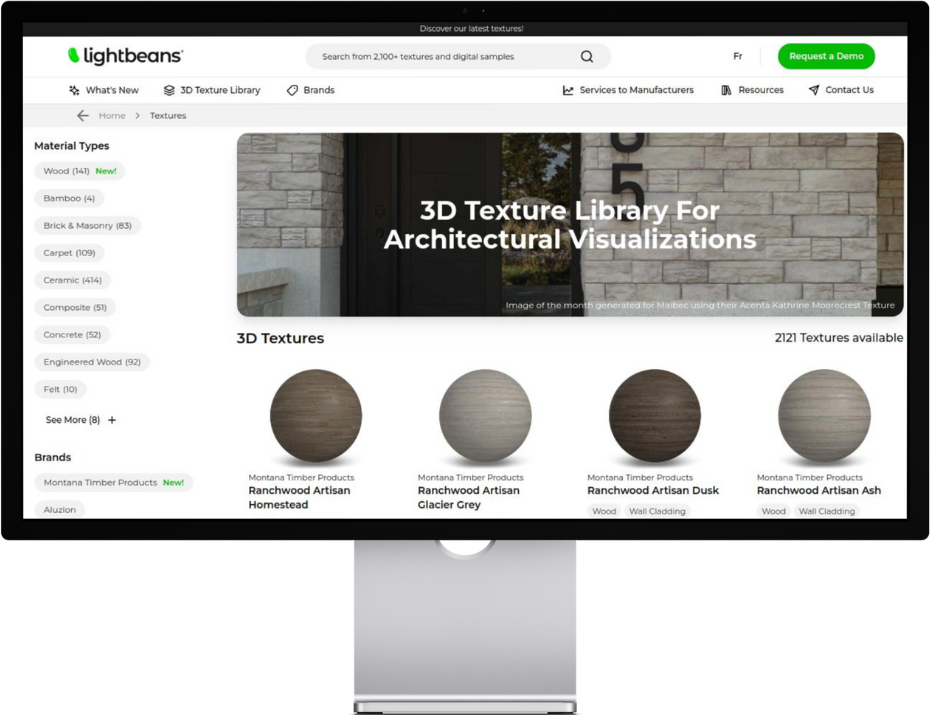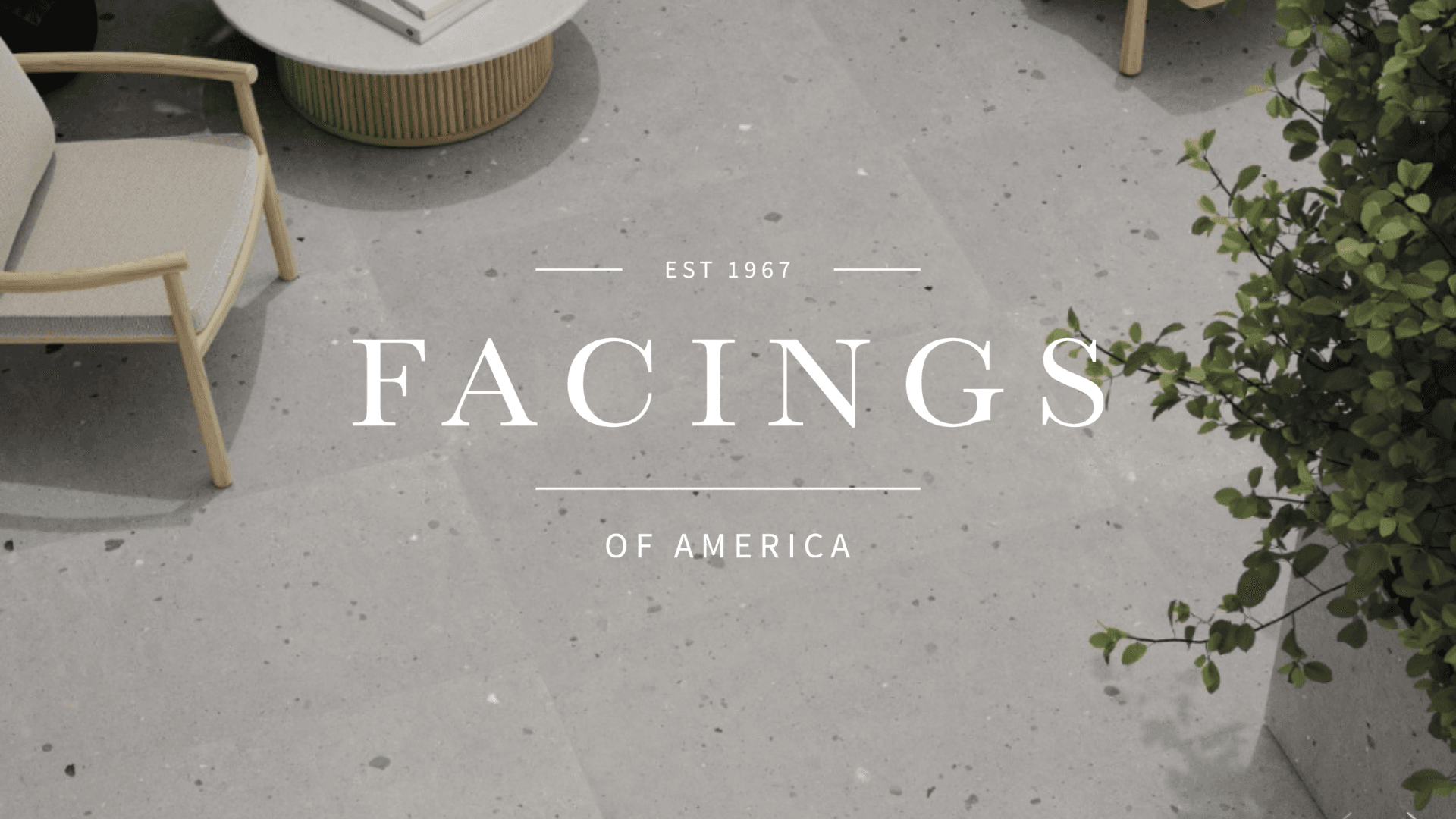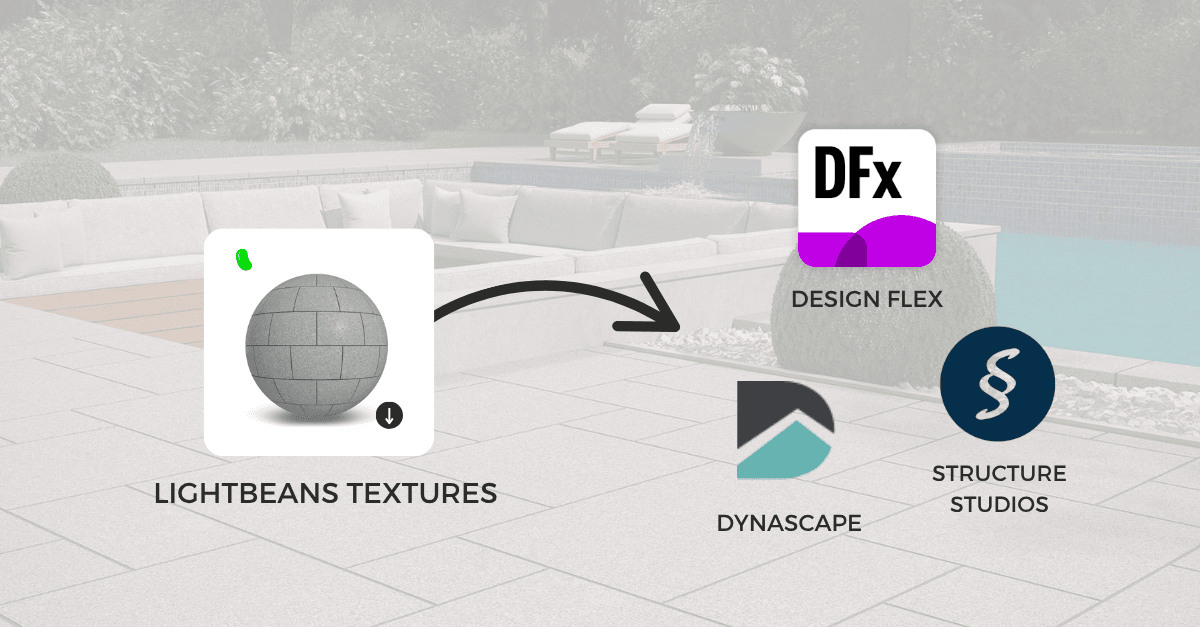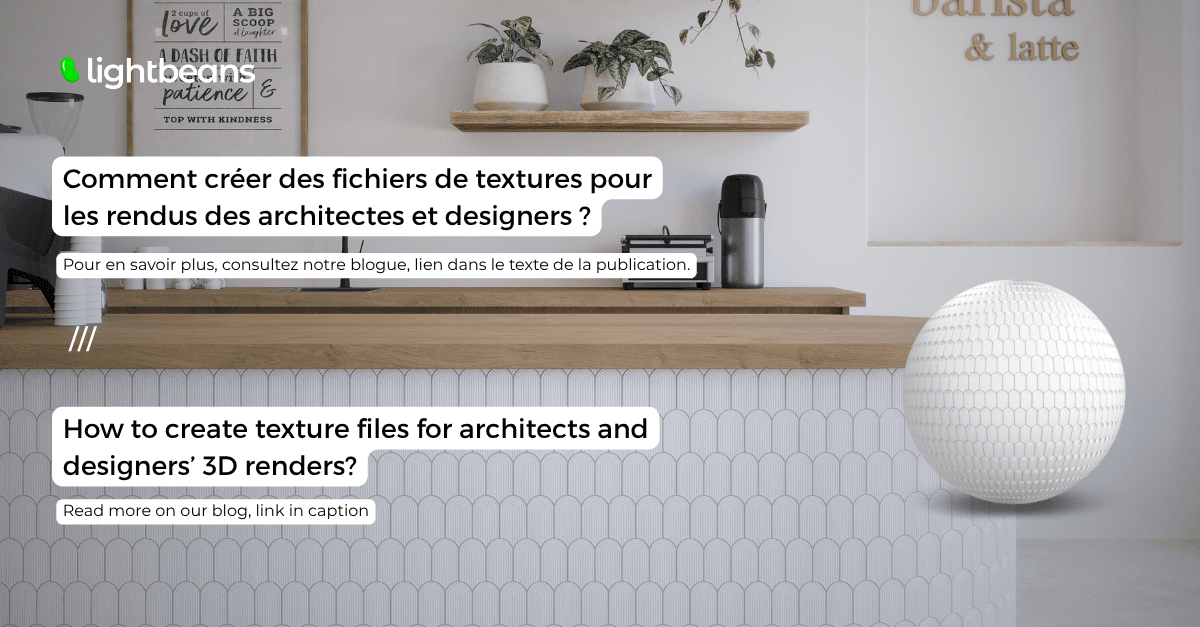Lightbeans Textures For Rhino
Learn how to import textures from Lightbeans into Rhino.
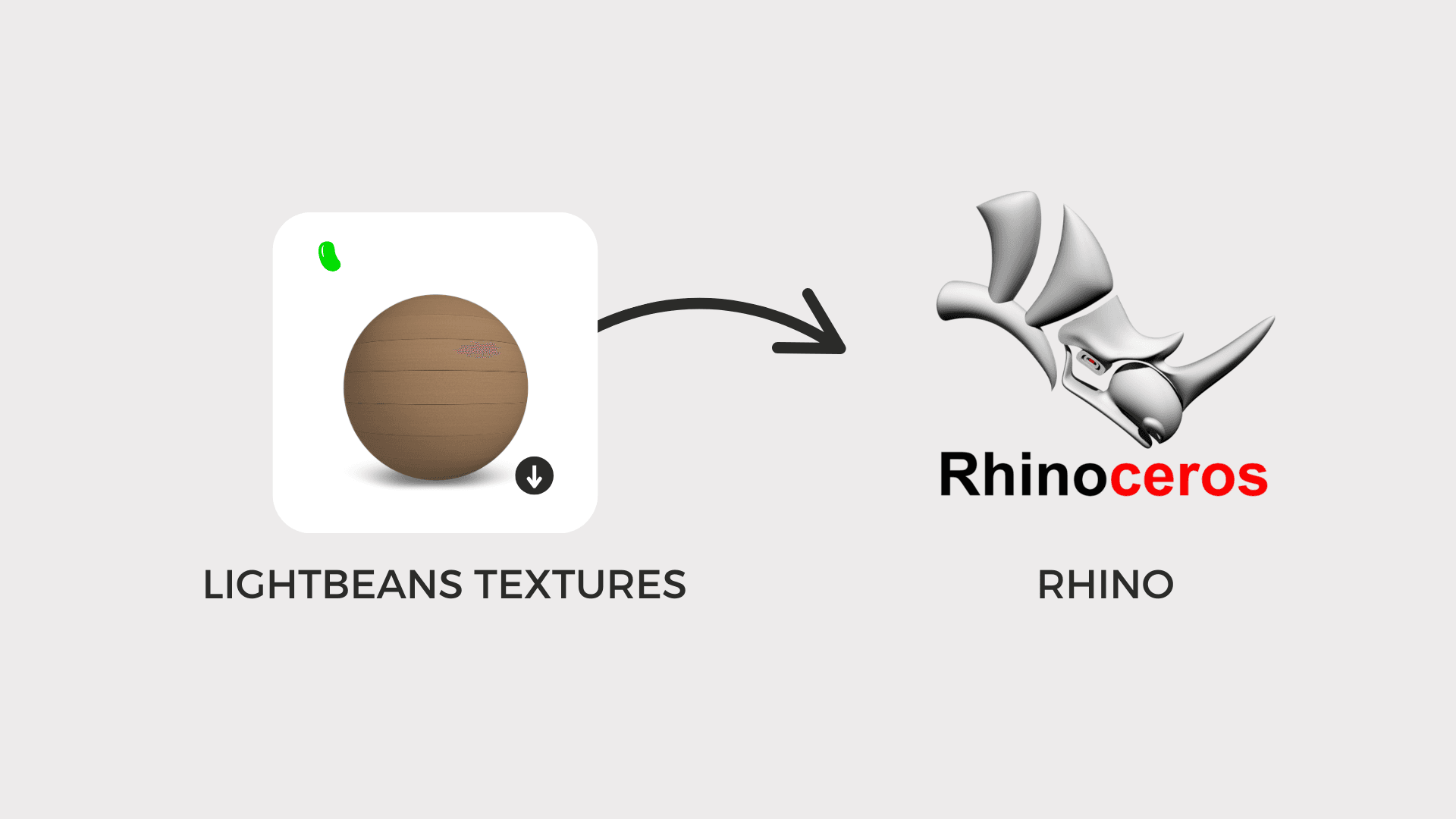
Key Highlights
-
Lightbeans textures can now be imported into Rhino
-
Texture map files will follow Rhino’s naming conventions
Introduction
Rhino (Rhinoceros 3D) is a versatile 3D modeling tool widely used in architecture for its ability to handle both organic shapes and precise details. It helps architects move smoothly from concept to detailed design, whether they’re sketching freeform structures or refining technical elements. When paired with Grasshopper, Rhino becomes a powerful platform for parametric and generative design, perfect for exploring creative ideas and testing their performance in the real world.
Rendering plugins like Enscape or V-Ray can be used with Rhino to generate photoreal images.
Rhino users working on real-world design or architecture projects can now import free manufacturer-specific textures from Lightbeans, facilitating faster client approval.
How to Import Lightbeans Textures into Rhino
-
Download a material from the texture library and select Rhino in the software options.
-
Open the materials panel in Rhino
-
Right-click and select “Create physically based material from texture files…”
-
Select the zipped file you downloaded from Lightbeans
-
A dialogue box will appear. Rhino will try to match files to the correct inputs.
-
Drag and drop the new material onto your surface.
-
Check if the material is scaled correctly.
-
For textures with displacement, go to the “Displacement” sub-panel. Check the “On” checkbox.
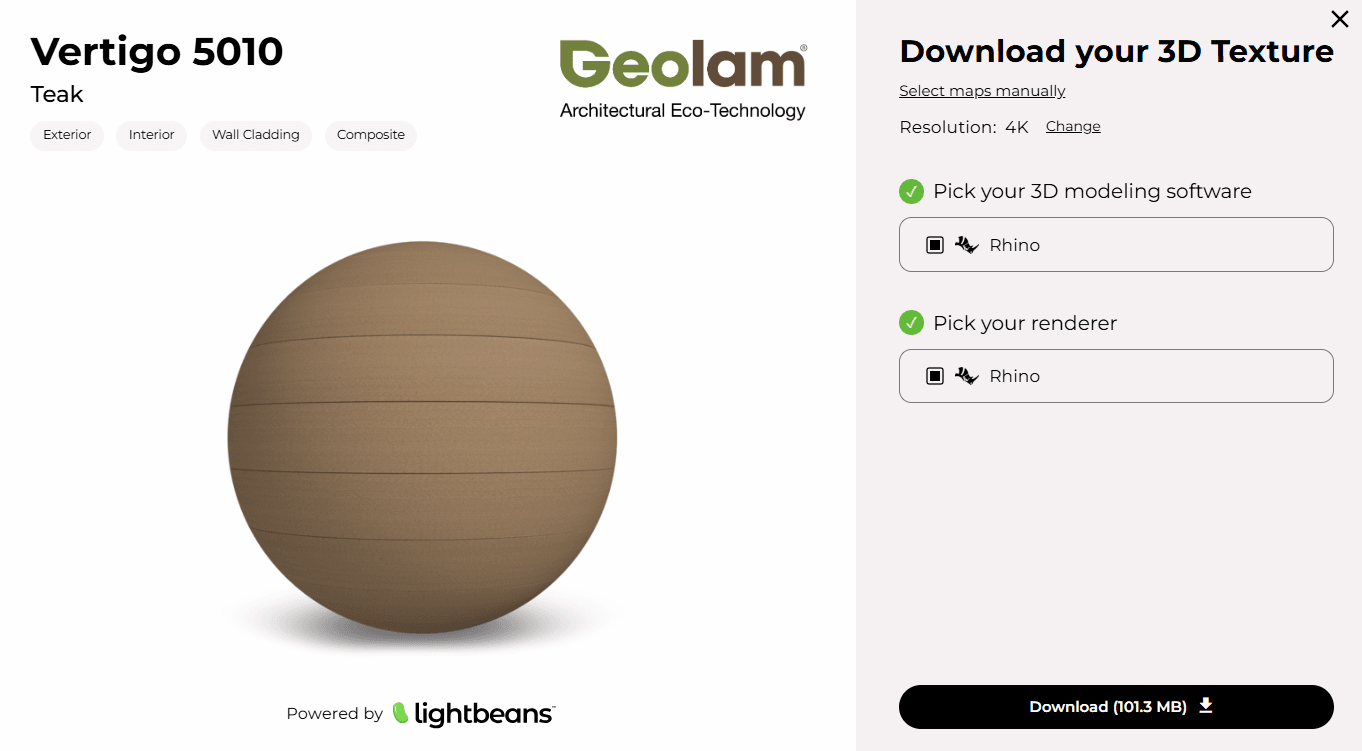
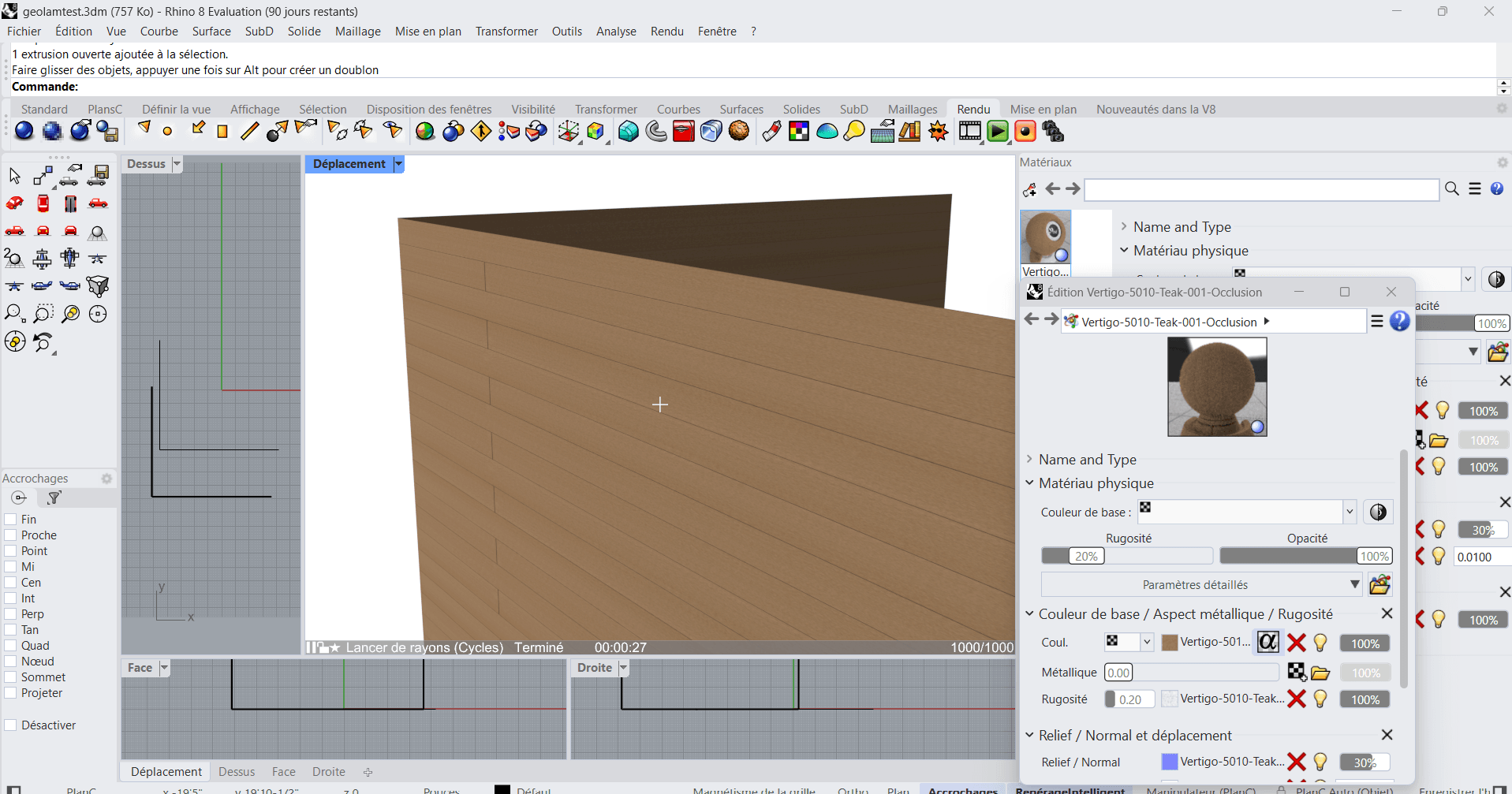
Check Out Our Library
Lightbeans offers an impressive array of textures that will give you a hand in your design and architecture projects.
View the Library