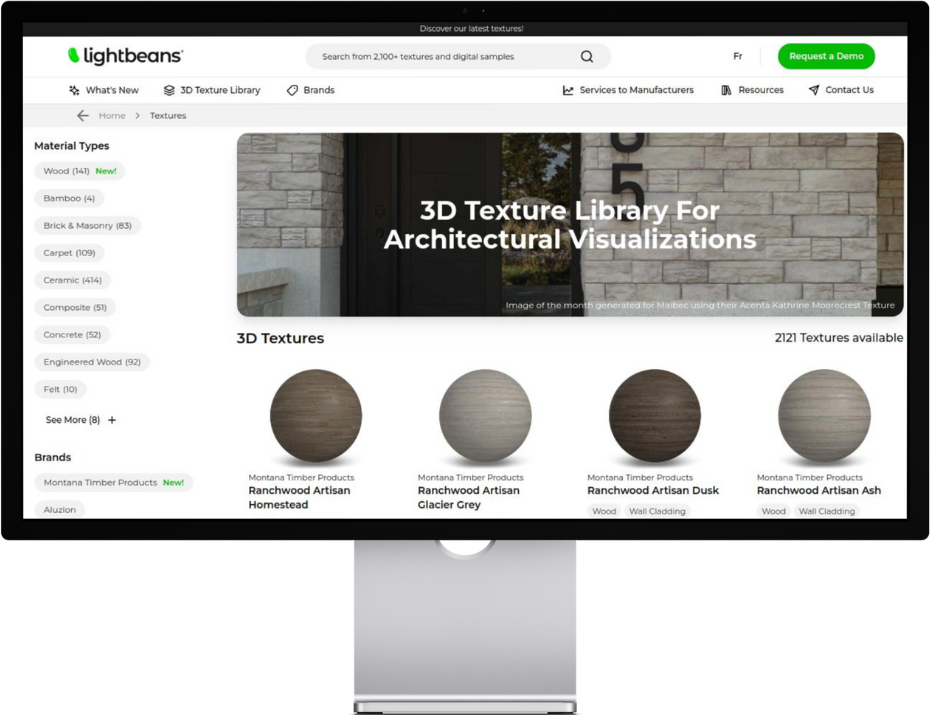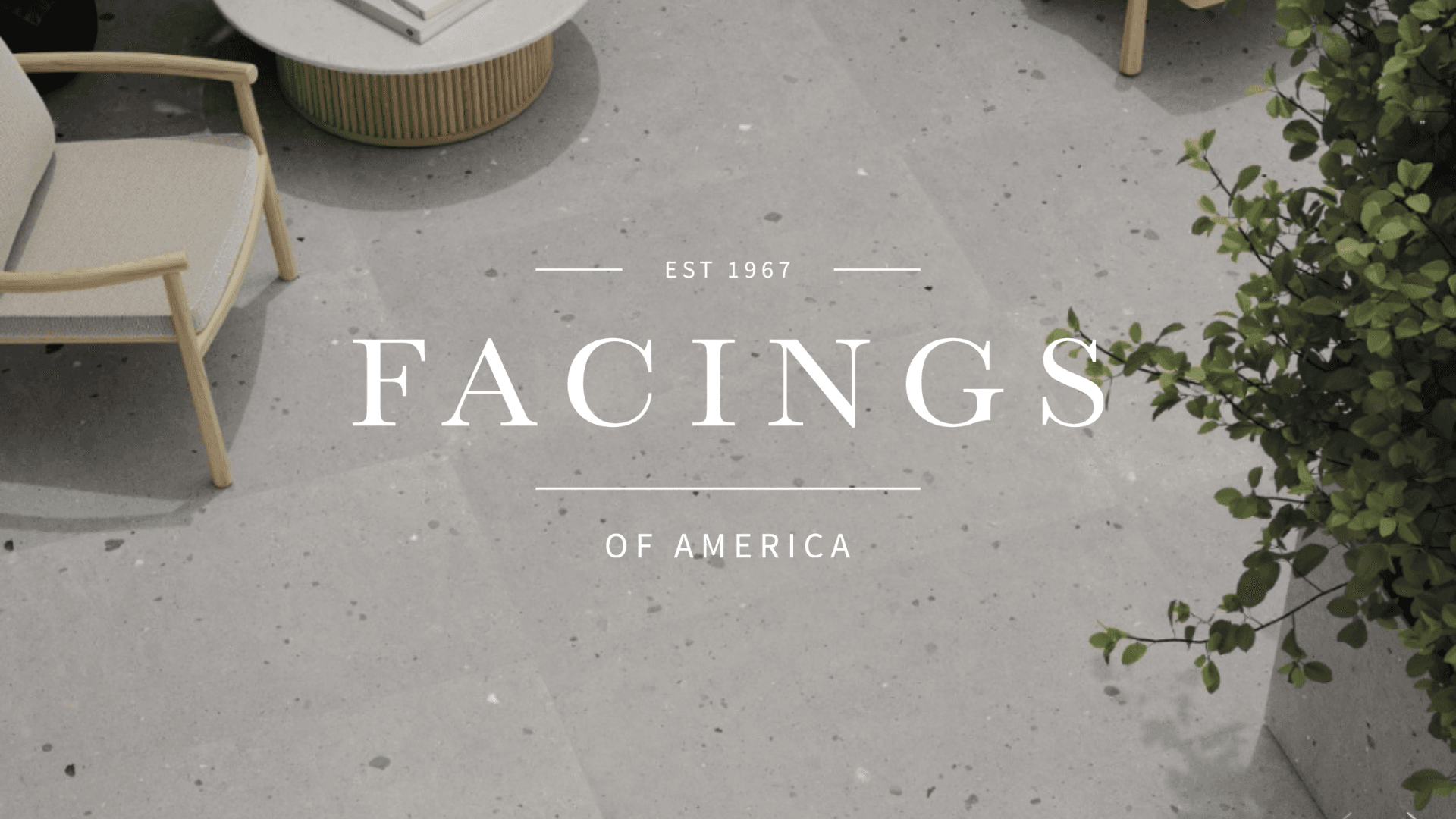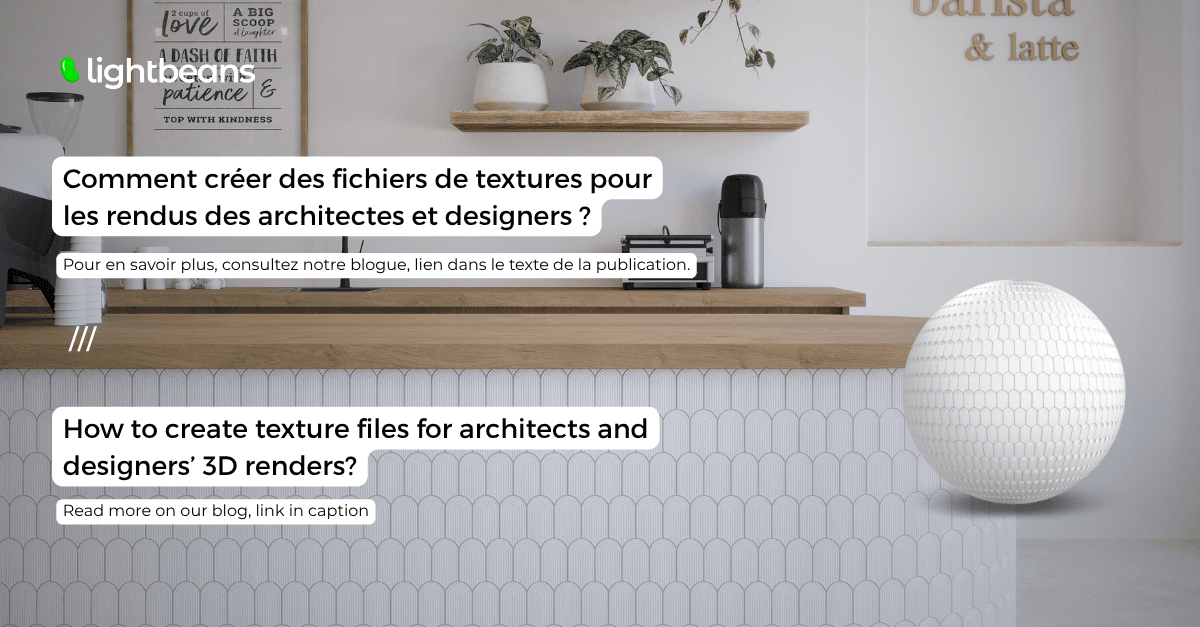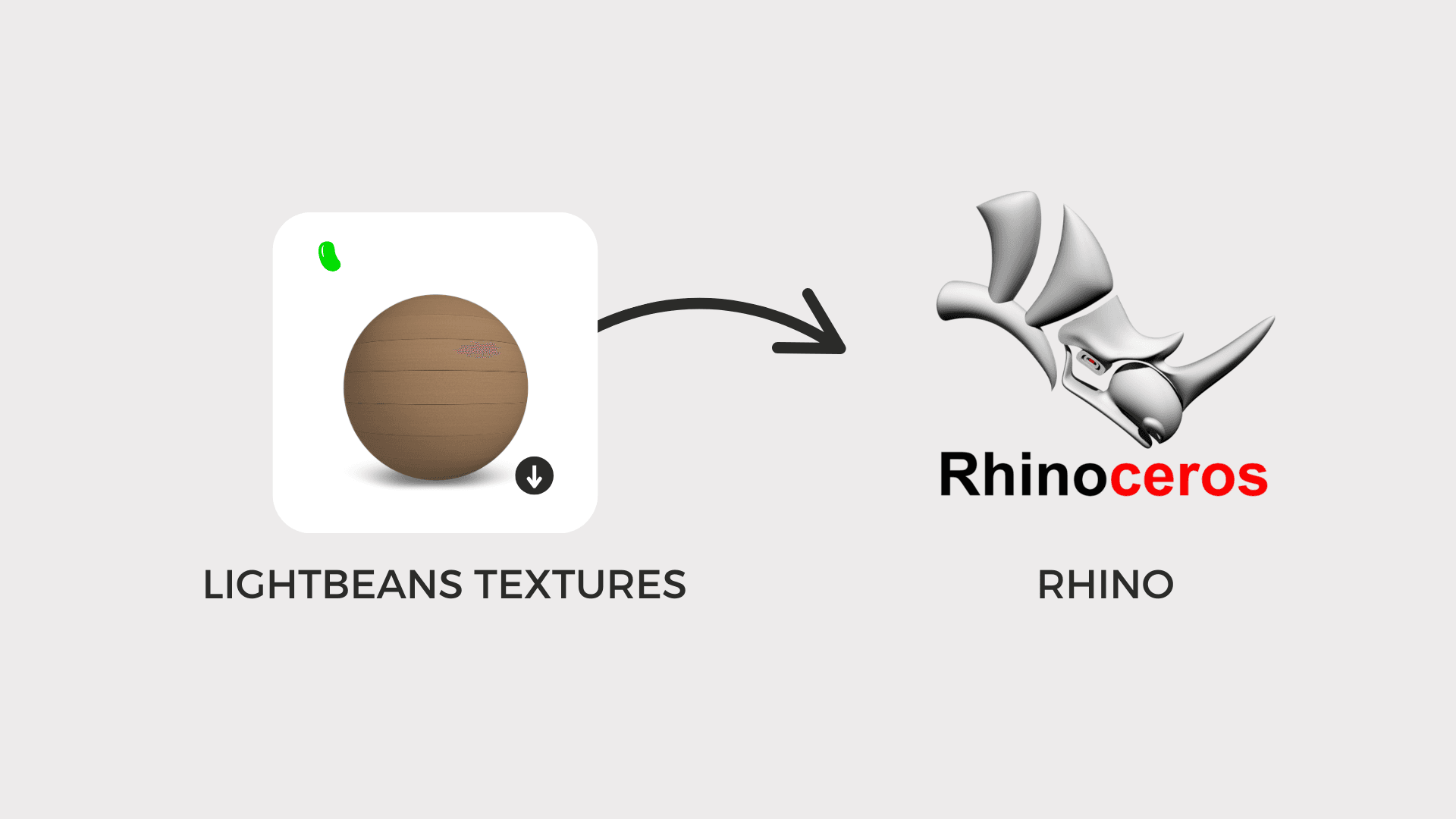Lightbeans Textures For Dynascape, DesignFlex and Structure Studios
Learn how to import textures from Lightbeans into Dynascape, DesignFlex, and Structure Studios.
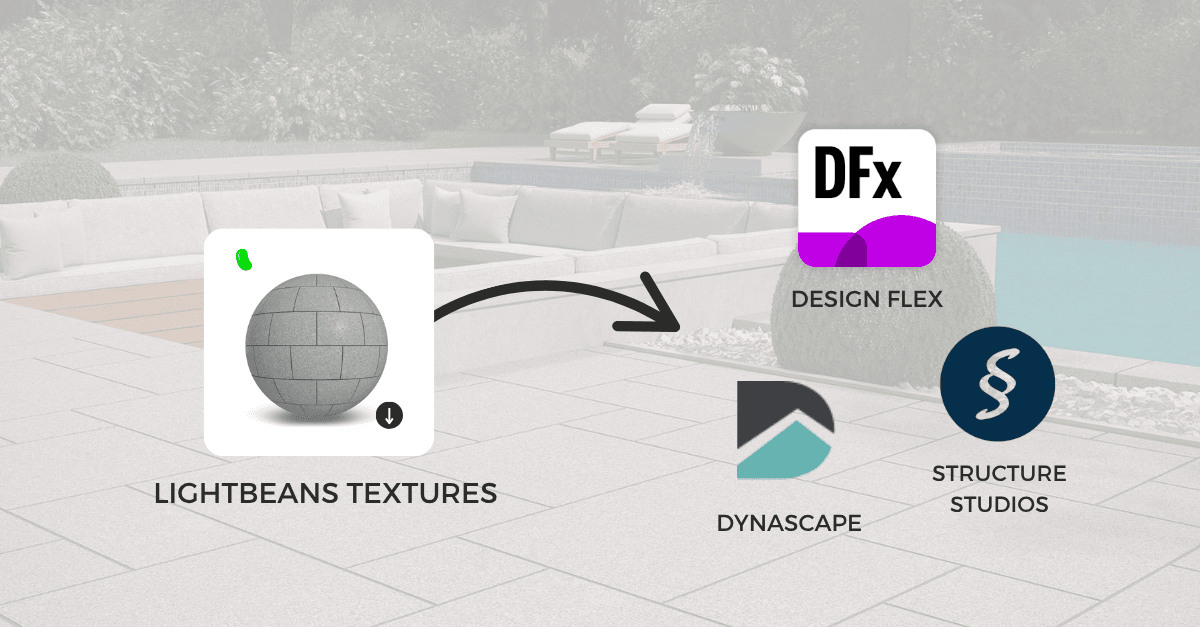
Key Highlights
-
Lightbeans textures can now be imported into Dynascape, DesignFlex (formerly 2020 Design), and Structure Studios.
-
Downloaded textures will only feature the relevant files to make setup easier.
-
Detailed guide on how to import textures into each software.
Introduction
Dynascape, DesignFlex, and Structure Studios users working on real-world design, architecture, or landscaping projects can now import free manufacturer-specific textures from Lightbeans into their projects to save time and make better visualizations.
Dynascape is a landscape design platform built for professionals who want to move quickly from concept to presentation. Its tools make it easy to draft clean, detailed site plans and bring them to life in 3D with a SketchUp add-on. Landscape designers appreciate how Dynascape balances technical precision with an approachable workflow, ideal for outdoor spaces, planting layouts, hardscape details, and client-ready renderings.
Design Flex (formerly 2020 Design) is a go-to software for kitchen and bath designers who need both accuracy and speed. It provides precise drafting tools, making it easy to build layouts, test finishes, and generate images that clients can relate to. From cabinets and appliances to materials and lighting, 2020 helps designers visualize spaces and produce professional plans and quotes without leaving the platform.
Structure Studios offers a visual design environment that specializes in outdoor living, pools, and landscape spaces. Known for its intuitive modeling tools and 3D rendering, it allows designers to create environments that clients can instantly understand. From terrain modeling to water features, lighting, and materials, Structure Studios helps turn outdoor concepts into experiences.
How to Import Lightbeans Textures into Dynascape
-
Download a material from the texture library and select Dynascape and Sketch3D in the software options.
-
Extract the ZIP file you downloaded from Lightbeans.
-
Open the material swatches panel in Dynascape.
-
Import the PNG file called "DIFFUSE" into Dynascape.
-
Export your Dynascape plan to SketchUp using the Sketch3D plugin.
How to Import Lightbeans Textures into Design Flex
-
Download a material from the texture library and select Design Flex in the software options.
-
Extract the ZIP file you downloaded from Lightbeans.
-
Open Design Flex and click on ITEMS > Surface > Select the area on which you want to apply the texture > Right click on the surface area> Attributes
-
Now you will see a new Attribute for the surface dialogue box. Now select Variables > Texture > Click on the texture preview.
-
Import the PNG file called "DIFFUSE" from the Lightbeans folder.
-
Now, on the right side, select Appearance and adjust properties to make it matte, glossy, or embossed.
How to Import Lightbeans Textures into Structure Studios
-
Download a material from the texture library and select Structure Studios in the software options.
-
Extract the ZIP file you downloaded from Lightbeans.
-
In the Materials tab of Structure Studios, select the area you would like to apply the material to and click Import Image.
-
Import the PNG file called "DIFFUSE" from the Lightbeans folder.
-
The imported material will be applied to every surface you have selected.
Check Out Our Library
Lightbeans offers an impressive array of textures that will give you a hand in your design and architecture projects.
View the Library