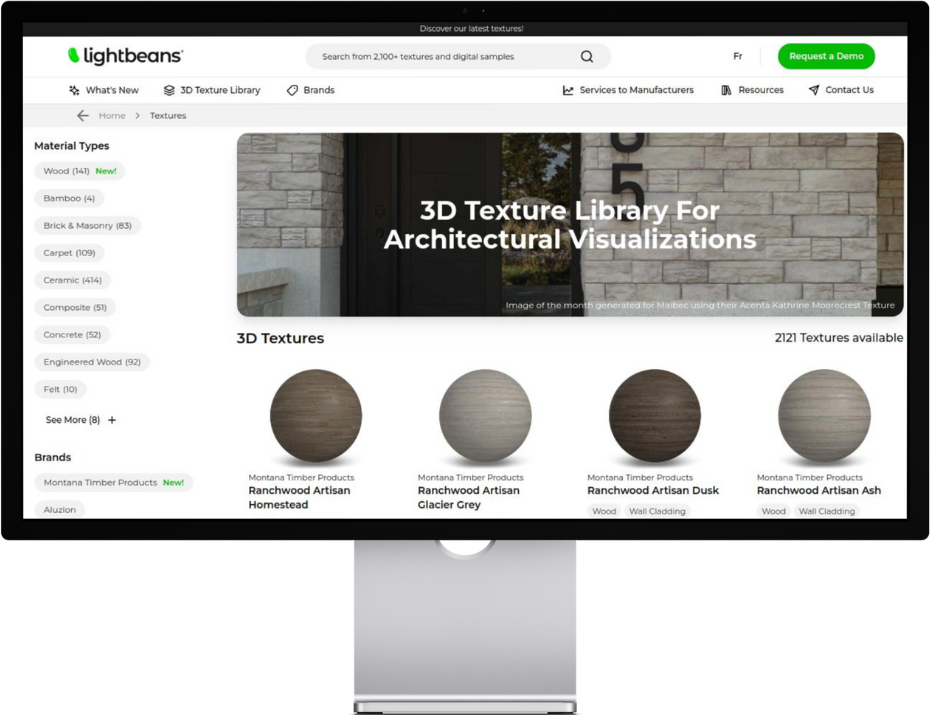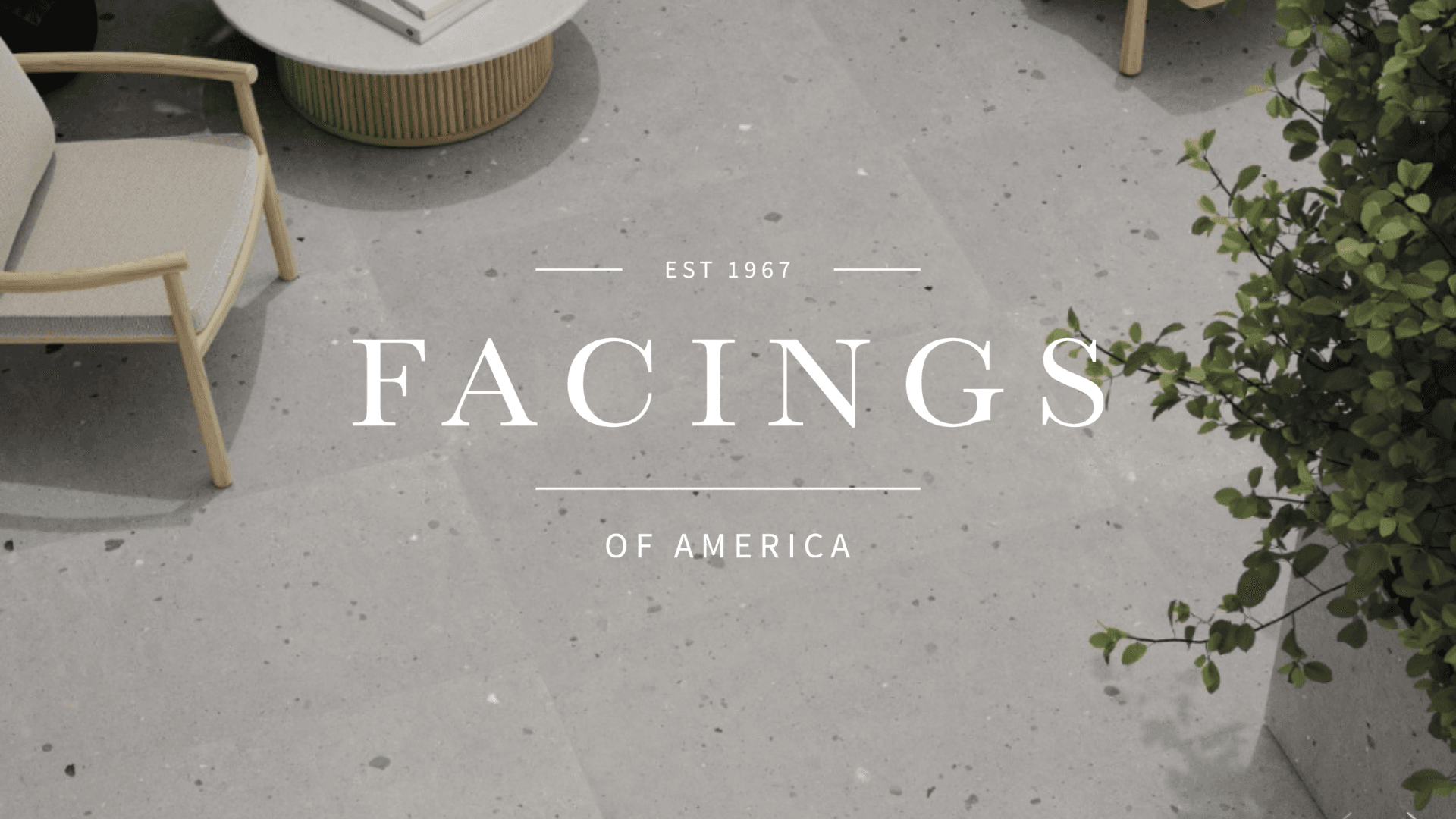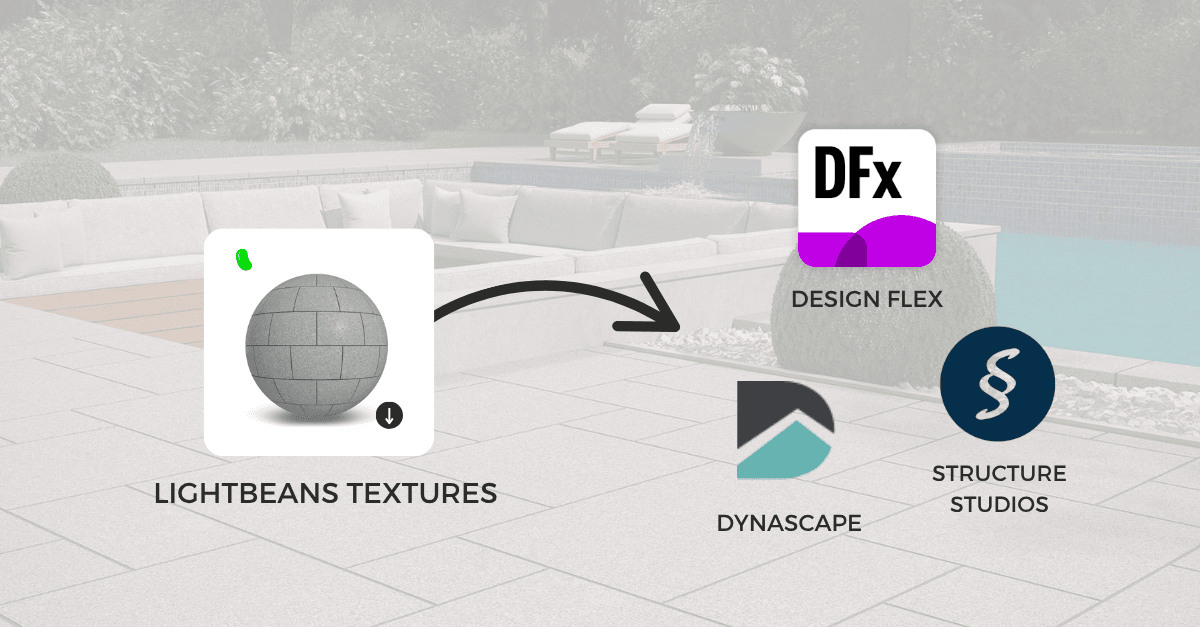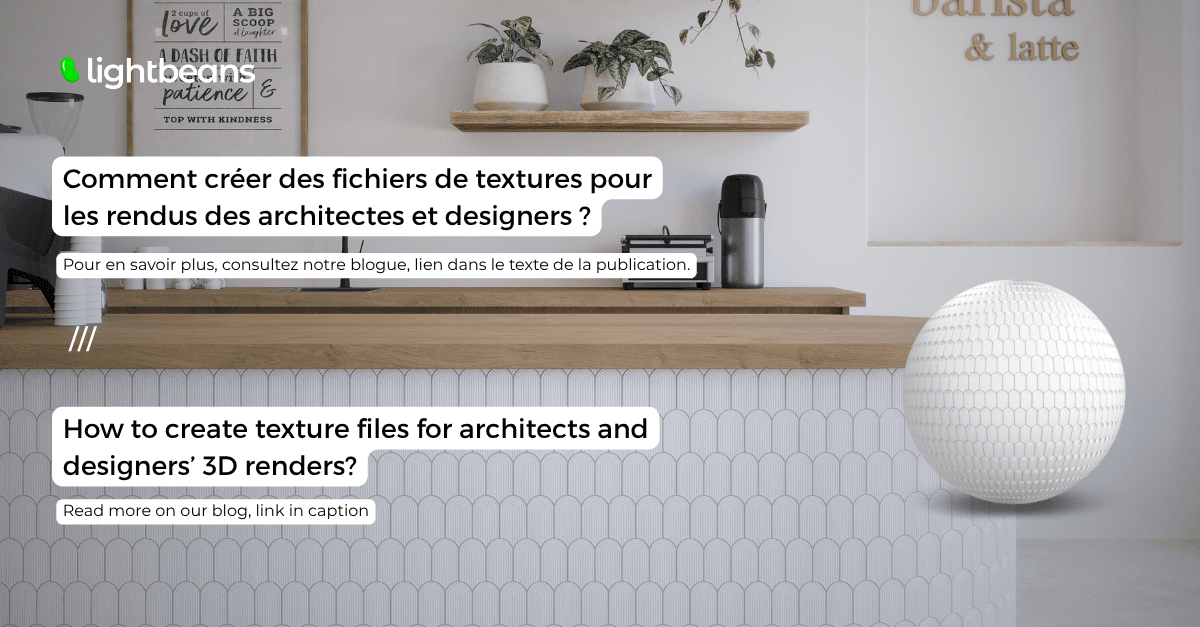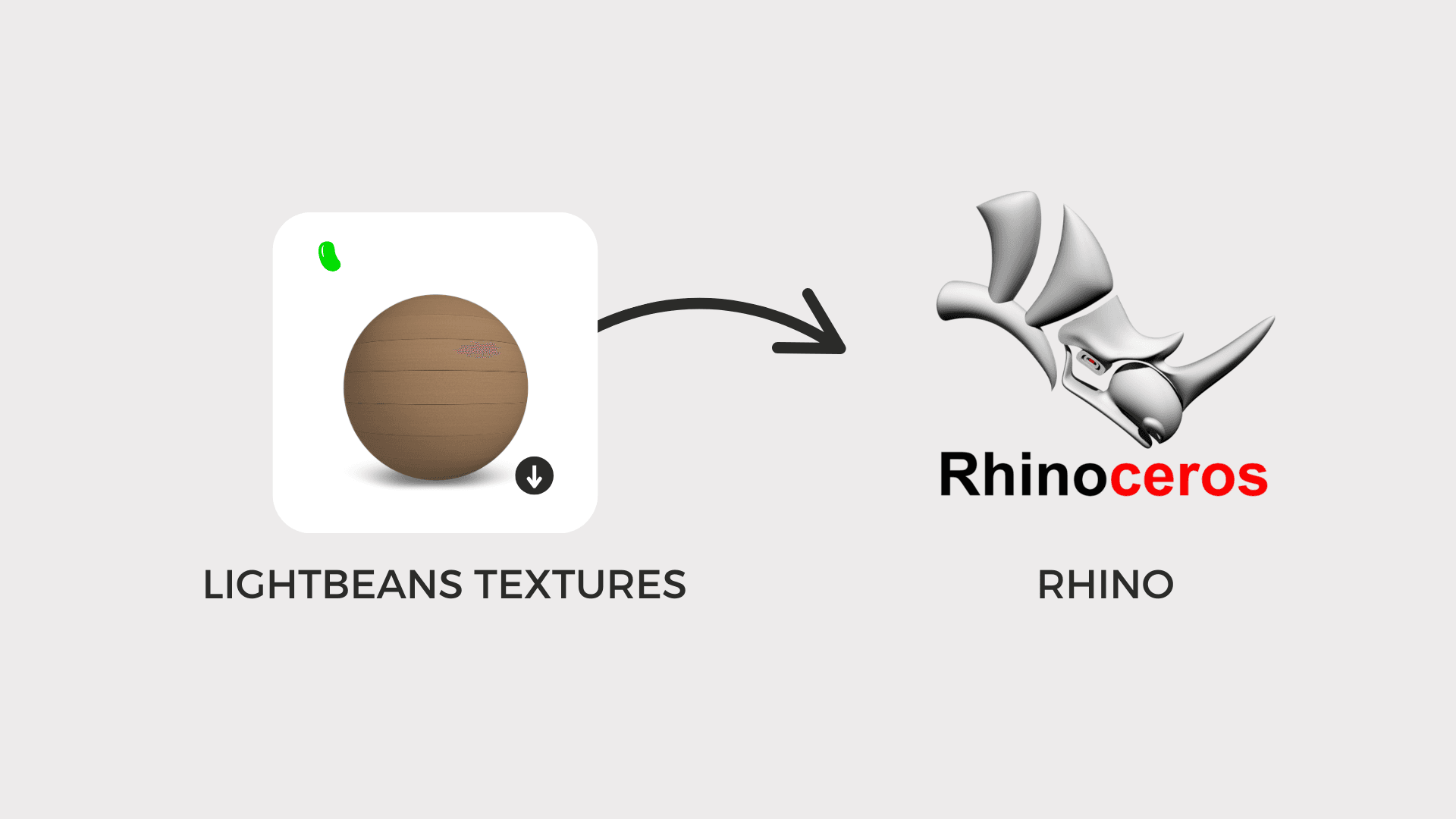Lightbeans Textures For Blender
Use Lightbeans’ PBR textures in Blender easily and learn tips for optimizing textures in your projects.

Key Highlights
-
Lightbeans textures now work with Blender’s open-source platform.
-
You get built-in support for Blender’s EEVEE and Cycles rendering engines.
-
When you download texture maps from Lightbeans, they are named using Blender’s way to help your workflow go smoother.
Introduction
Blender is a popular open source software for 3D modeling and rendering that is free to use. Its all-in-one capabilities make it perfect for small offices, freelancers, 3D artists in architecture, or students looking to produce realistic renderings using Cycles and EEVEE. Additionally, there is a vibrant community supporting it, offering numerous resources, plugins, and tutorials.
Now, Blender users get more ways to make their creative projects stand out. When you want to work on a design or architecture project, Lightbeans lets you import free manufacturer-specific PBR textures.
How to Download and Use Lightbeans Textures in Blender
Using Lightbeans textures in Blender is easy. When you download, you can pick Blender as your software. The textures are ready for EEVEE and Cycles engines. This means you can start using them without any extra work.
Step-by-Step Guide for Accessing Blender-Compatible Textures
Accessing Lightbeans textures for Blender is easy and good for beginners. Here is a step-by-step guide to help you get started:
-
Visit the Lightbeans website, then look through the texture catalog.
-
Use the category filters and choose the texture you want.
-
Pick Blender as your modeling software and select EEVEE or Cycles as your rendering engine.
-
Download the texture file.
-
Bring the texture map files into Blender by using drag-and-drop.
Here's an example of how your material node should look:


If you are new, there are many tutorials online to help you. You can find good beginner guides on YouTube that explain each step.
Tips for Optimizing Textures in Blender Projects
Getting the most out of your Lightbeans textures is easier if you use a few simple tricks:
-
Change texture resolution: Depending on your needs, you may want to download a higher quality asset in the Lightbeans download tab for realistic result. Choose between 1K to 16K resolution.
-
Use the correct color space: For color maps, use the sRGB color space. For every other map, use the Non-Color color space.
-
Use Blender’s add-ons and hotkeys: Blender has many tools, like the Node Wrangler add-on, to instantly set up PBR materials.
About Blender and Its Rendering Engines
EEVEE is Blender’s real-time rendering engine. This engine lets you see live previews of your work and make faster choices during the creative process. On the other hand, Cycles is a path-tracer engine. It gives you lifelike and clear results, which is great for detailed scenes or animations. Both engines offer options for many creative needs.
Other software supported by Lightbeans
Lightbeans is highly versatile, supporting multiple renowned software platforms. Here’s a breakdown: Sketchup, Revit, 3dsMax, Chief Architect, Softplan, Enscape, Lumion, VRay, Twinmotion, D5, Corona, and many more.
Conclusion
With the addition of Blender, Lightbeans continues its mission: connecting material manufacturers with design professionals, in the tools they actually use. Explore Blender-compatible textures now in the Lightbeans catalog.
Frequently Asked Questions
Do Lightbeans textures work with both EEVEE and Cycles in Blender?
Yes, you can use Lightbeans textures with both EEVEE and Cycles in Blender Studio.
Where can I get support if I face issues integrating textures?
Contact us at info@lightbeans for support.
Check Out Our Library
Lightbeans offers an impressive array of textures that will give you a hand in your design and architecture projects.
View the Library